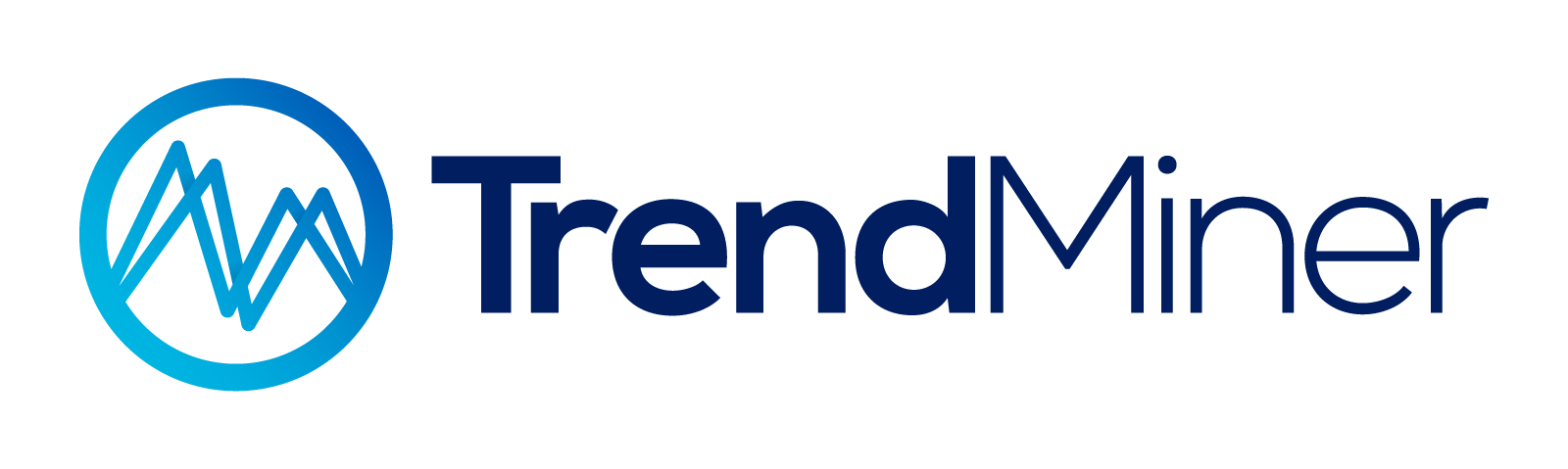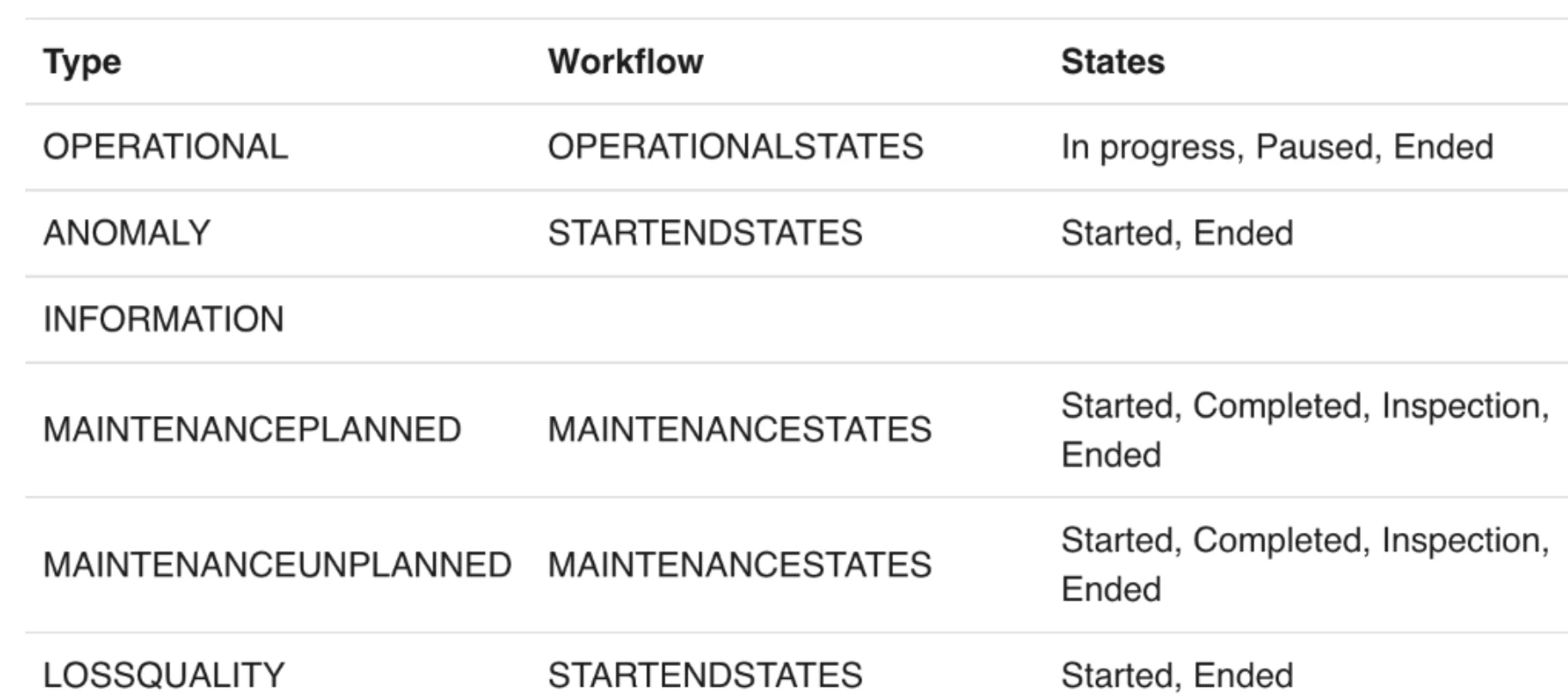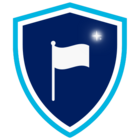Background
So, you've found yourself wanting to historicize something you've observed in TrendHub. As the process engineer for the past two years, you've noticed a clear pattern between unit swings and recurring filter change on a feed pump. Now, you need to compile these findings into a list and annotate them on the trends. That is the only way you can convince everyone else that this is indeed the root cause of the swings and not just some random incident. Although you've briefly heard of ContextHub, once you reach this screen, you find yourself wondering, "What is a component, and what do you mean by Type???"
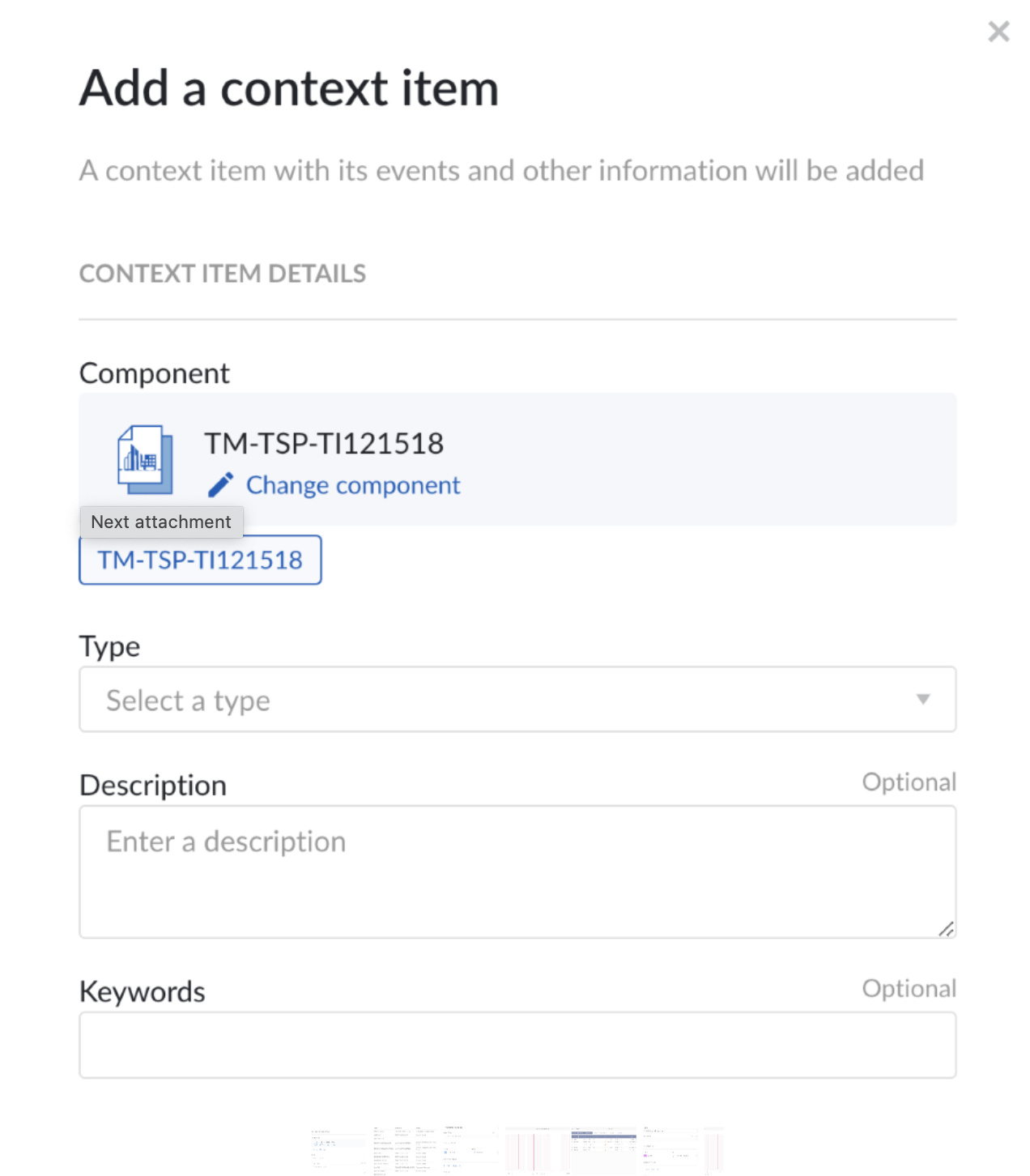
Component and Type are two parameters that must be assigned to create a context item, or a block of information linked to a data point or a period of data associated with an event identified in your datasets. The Component links your observation to a particular tag, while the Type assigns a category that can later be used as a filter in ContextHub.
Types
There are several pre-loaded Types in TrendMiner as shown below:
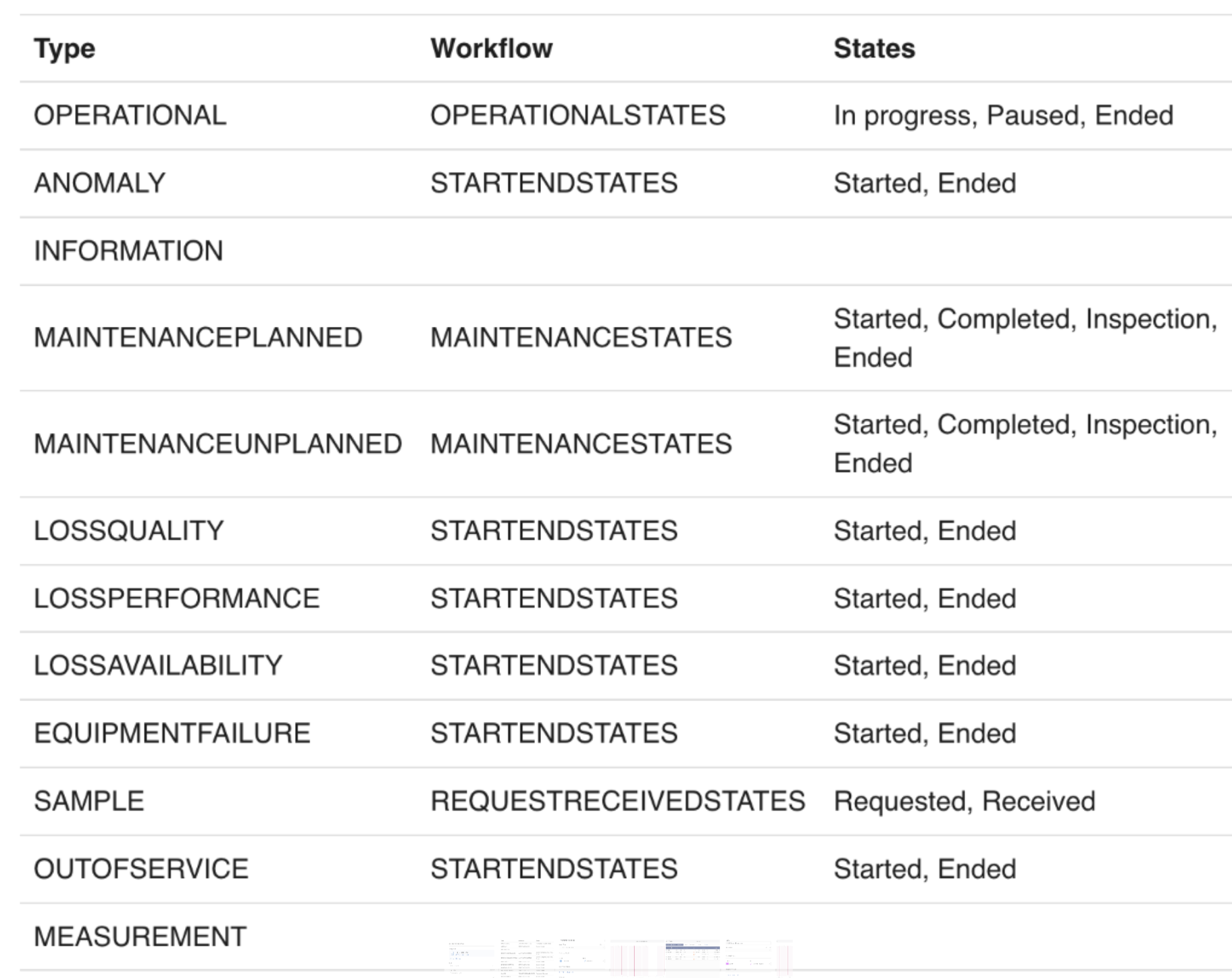
Each type has an associated workflow, or group of sequential steps that describe the evolution of a particular event. The steps in the workflow are detailed in the states column. In the example of the filter change, the pre-loaded Maintenance Planned type can be used to highlight the reoccurring event.
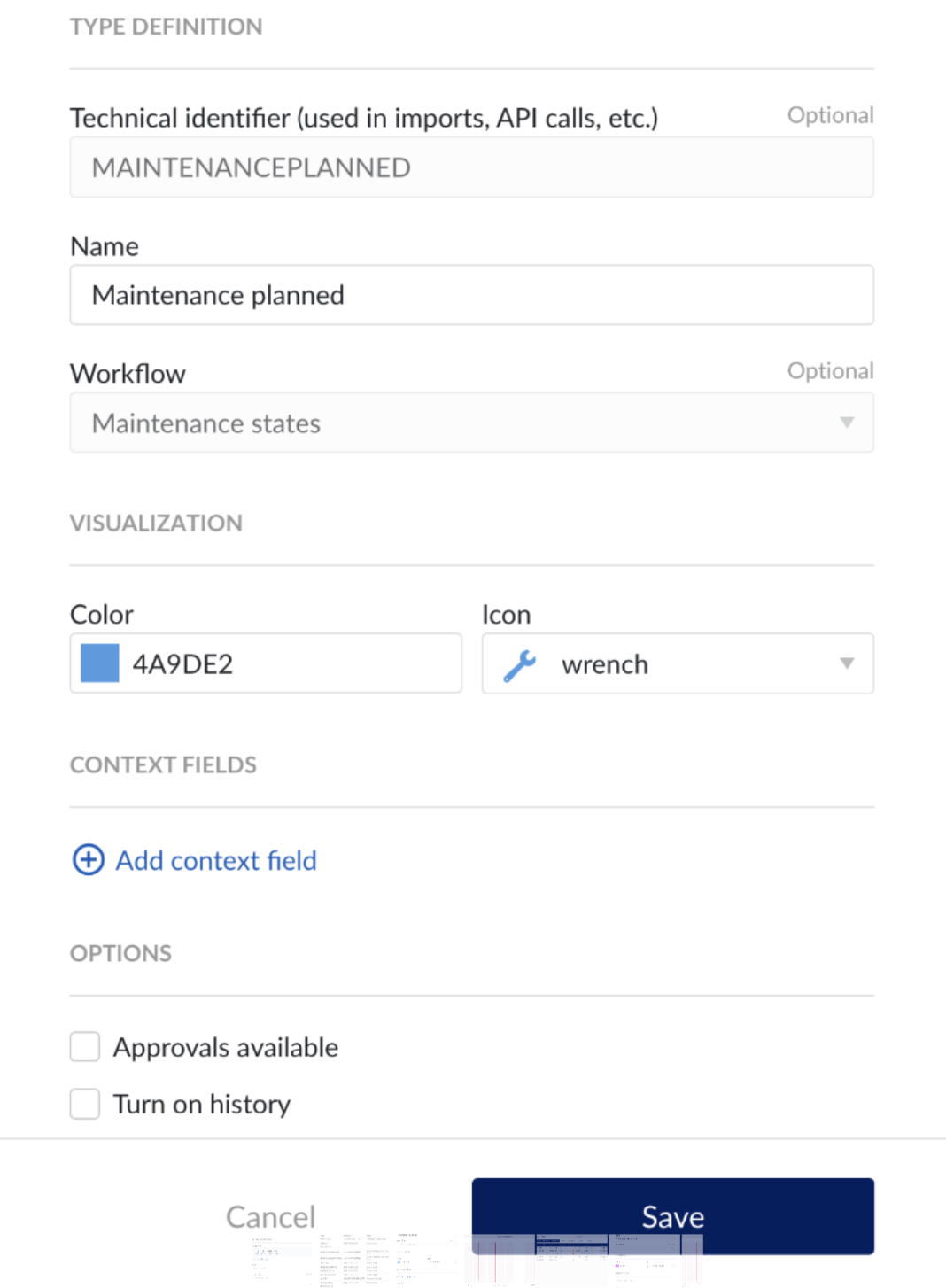
This view is from the Platform Configuration menu which can be accessed by Application Administrators as described below.
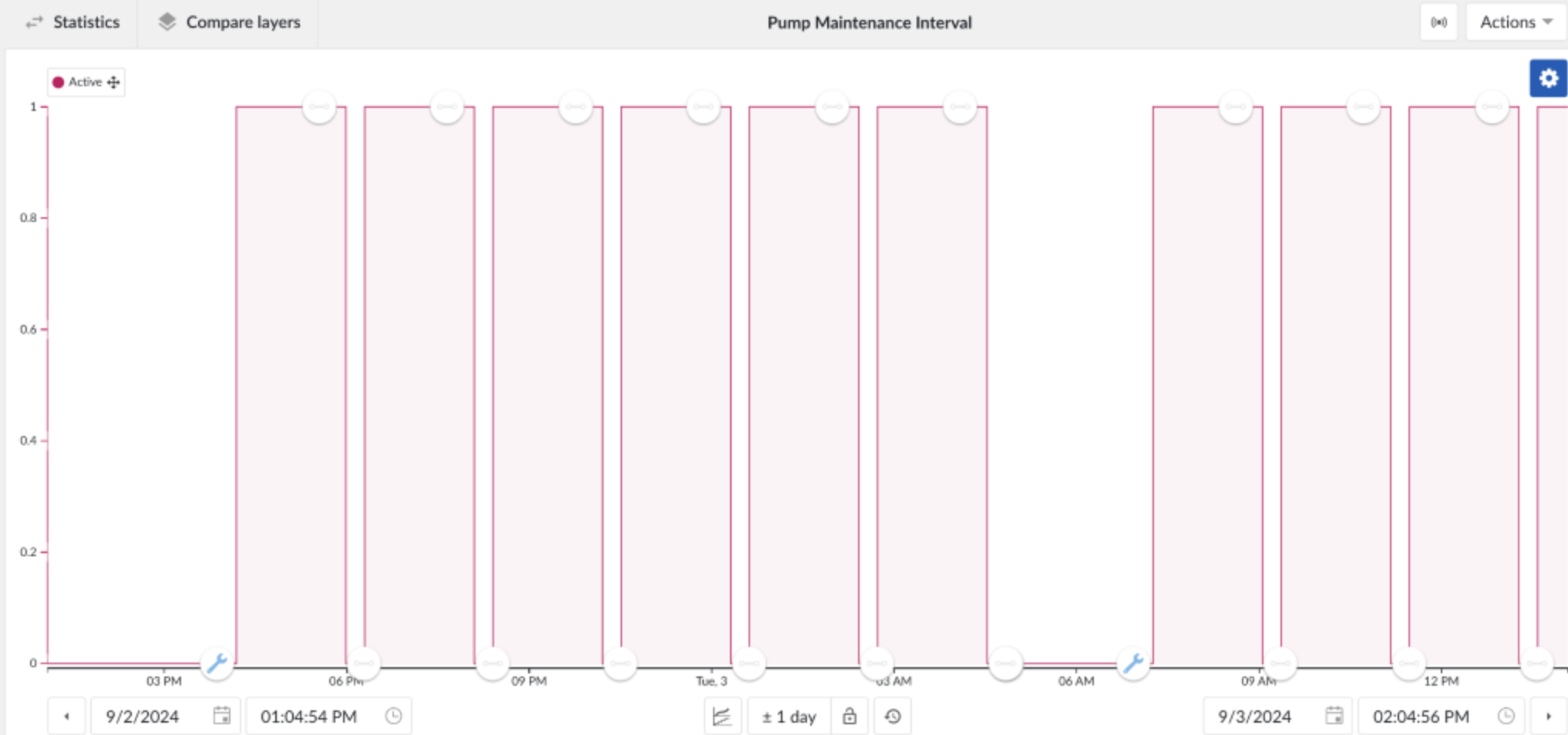
Customization
There are times when a more specific type is needed, luckily Application Administrators have the ability to add custom types, workflows, and fields as needed. Power users are typically assigned the Application Admin role to do basic configuration and troubleshooting in the TrendMiner application. If you have this level of access, a gear icon should appear in the bottom left corner of TrendHub and ContextHub. If not, don't fret! This is a great opportunity to befriend your company's power users for help or System Admins for upgraded permissions.
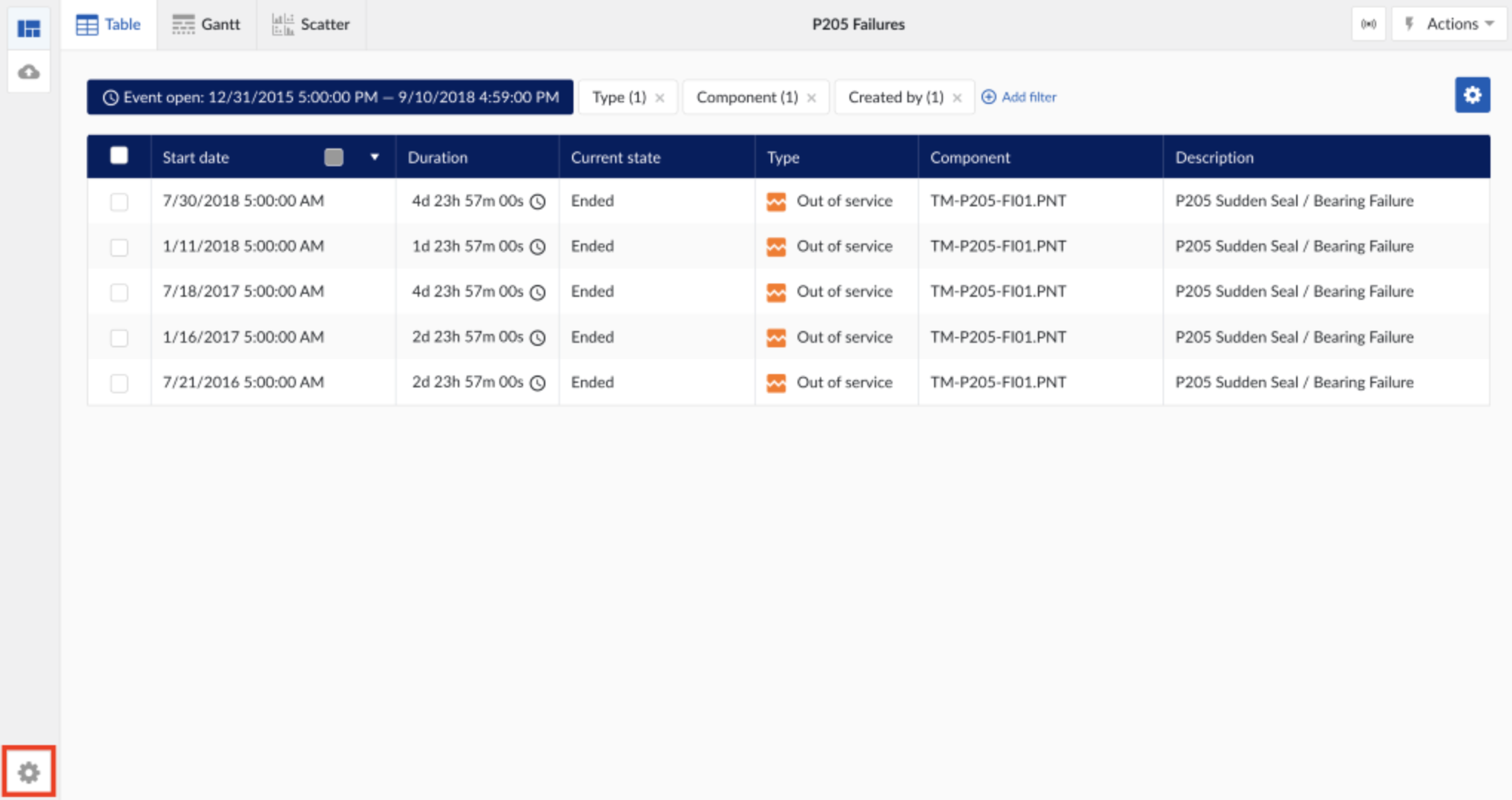
Building upon our filter maintenance example, the filter changes are now indicated by the custom F205 Filter Change type instead of Planned Maintenance. While both accomplish the same thing, pre-loaded types can become cluttered if they are being automatically populated by data sources or heavily used by other users.
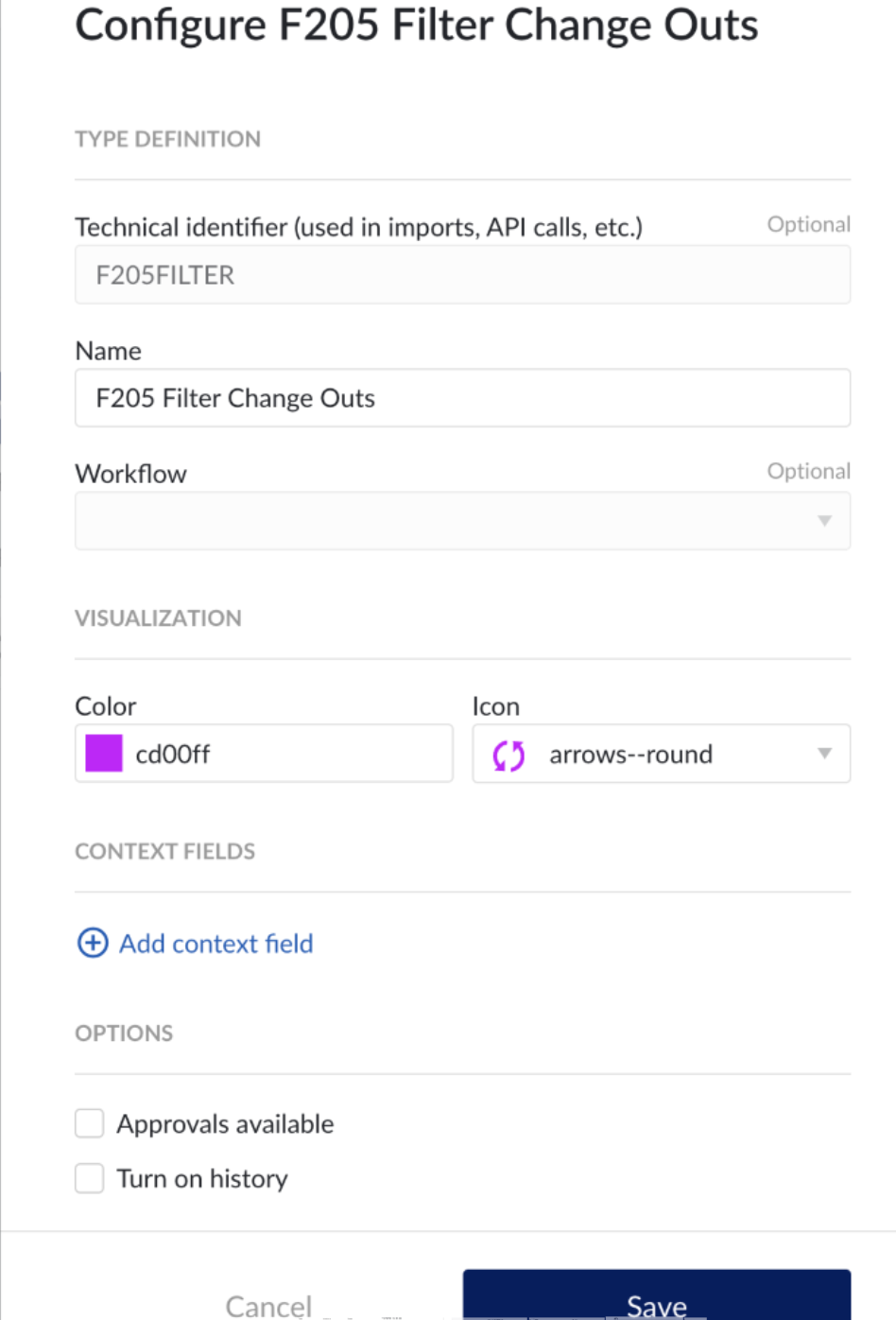
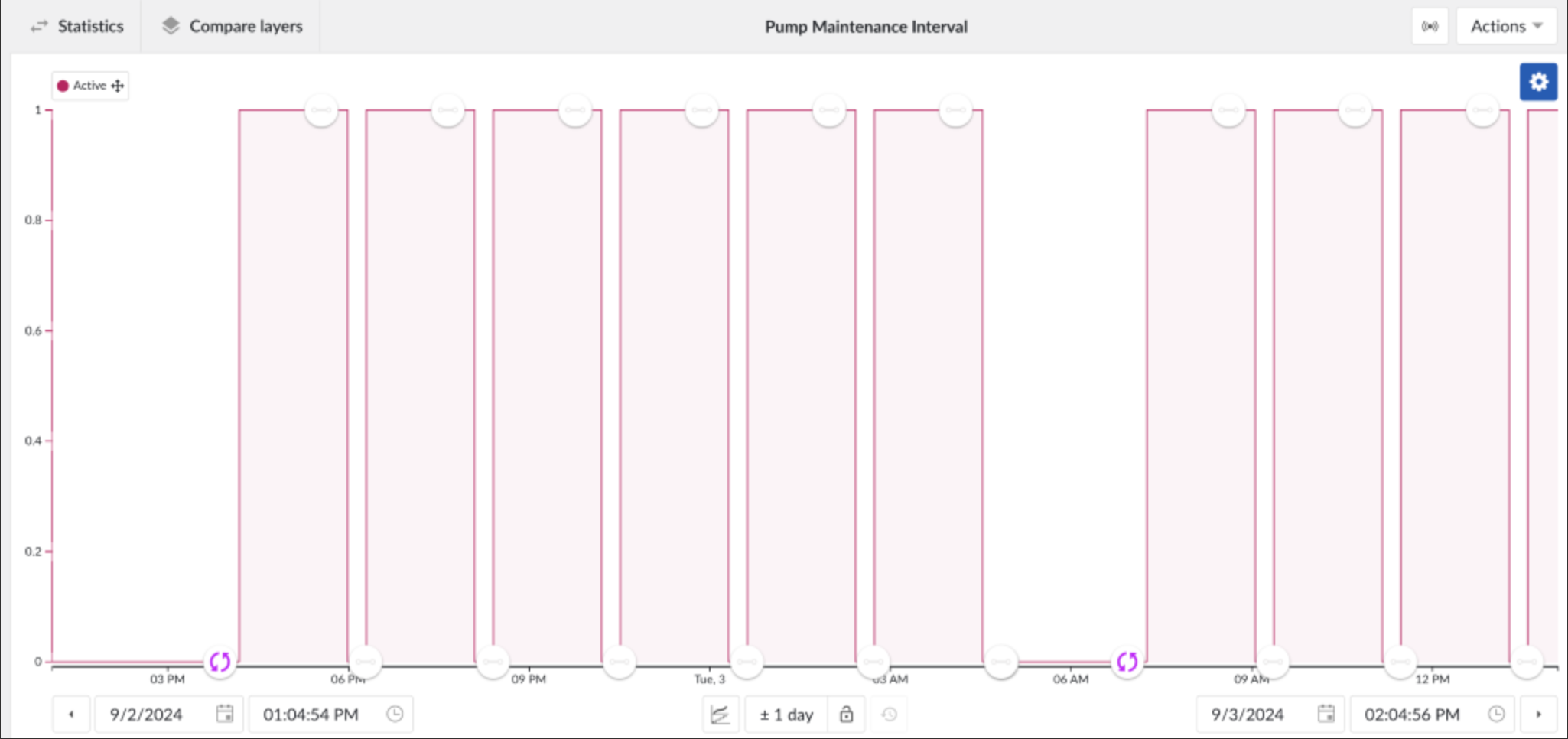
Conclusion
There are several pre-loaded types to help you get started with creating context items from time-series data. However, these may not properly illustrate or capture your specific event. When this happens, customization is possible and should be used to enhance the ability to historize certain events. In addition to the icon and color for each type, the workflow and its accompanying states, additional fields, and even approval permissions can be adjusted as needed. More detail on how to do this can be found in the user guide. As event analytics in TrendMiner evolves, it is important to be strategic when assigning and creating types for robust analysis in the future.