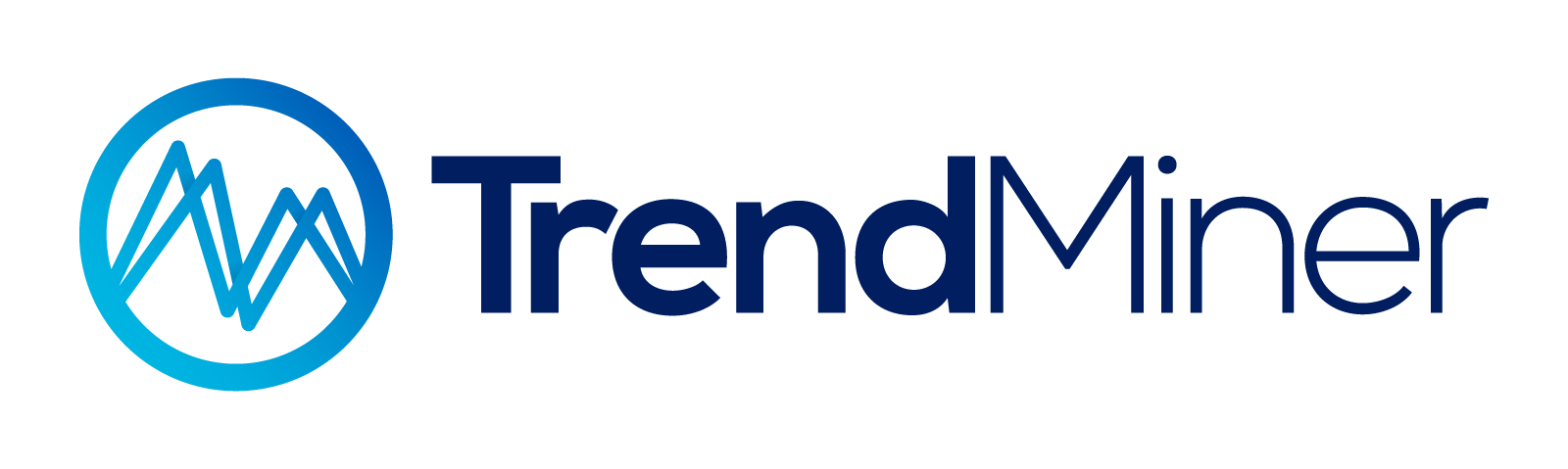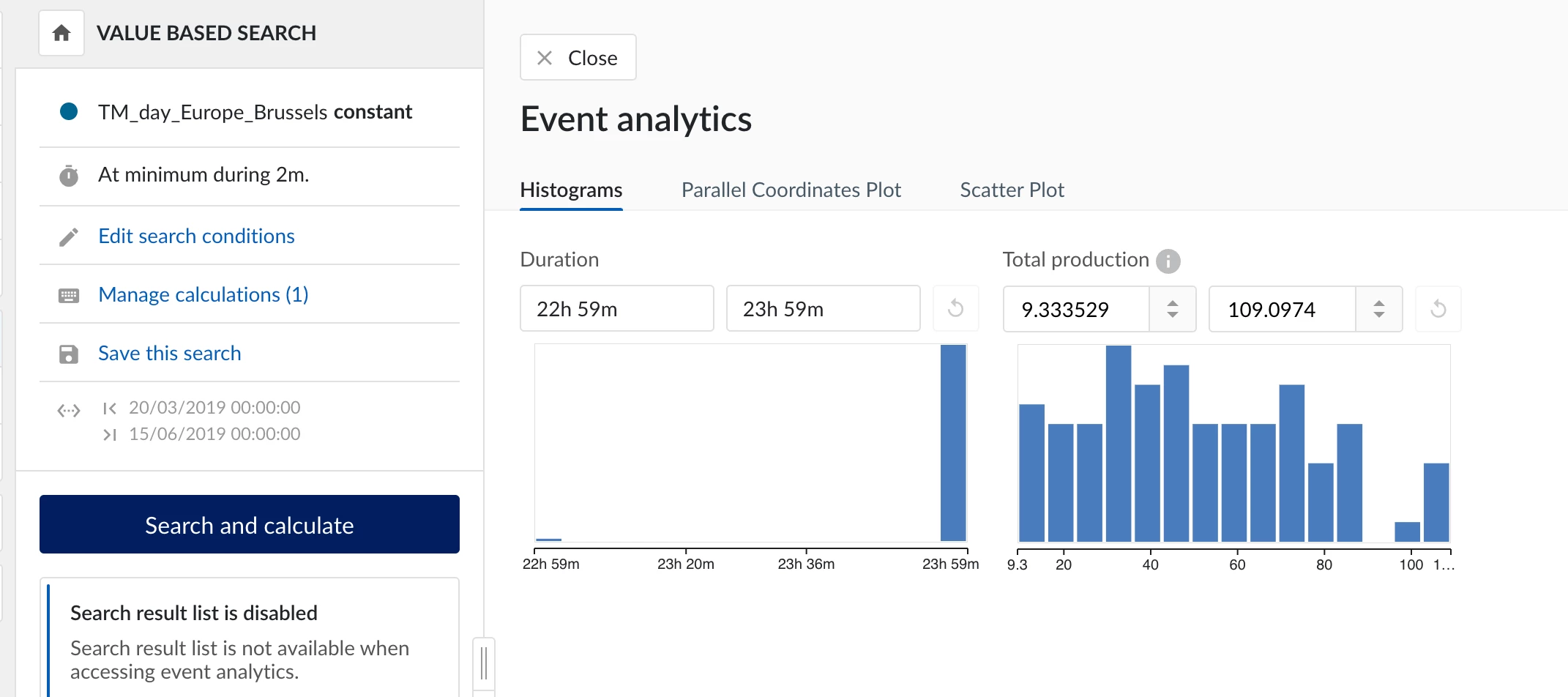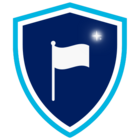TrendMiner offers three main methods for calculating and tracking consumption or production over time, depending on your goals. You can use the Statistics Table, Calculations on Search Results, or set up a Consumption/Production Tag for continuous reporting.
1. Using the Statistics Table
Calculating consumption or production for a given period is a simple one-step process, assuming there is already a tag representing the flow, rate, ... that is to be quantified. If this is not the case, such a tag can be created as a rate or through a formula. Once such a tag is in place you can navigate to the relevant period and open the statistics table. Here all the corresponding values can be read immediately. Often the total amount for the selected period is of interest, which can be read from the integral value, although the average value could also be interesting.
Note: TrendMiner does not interpret the units of your tag. The integral value calculation always assumes your rate is expressed in 'per day'. When this is not the case (as it usually is not), you will need to correct the outcome by multiplying by a certain factor. If your rate is actually expressed in 'per hour', you will need to multiply the result by 24 to get the actual value.
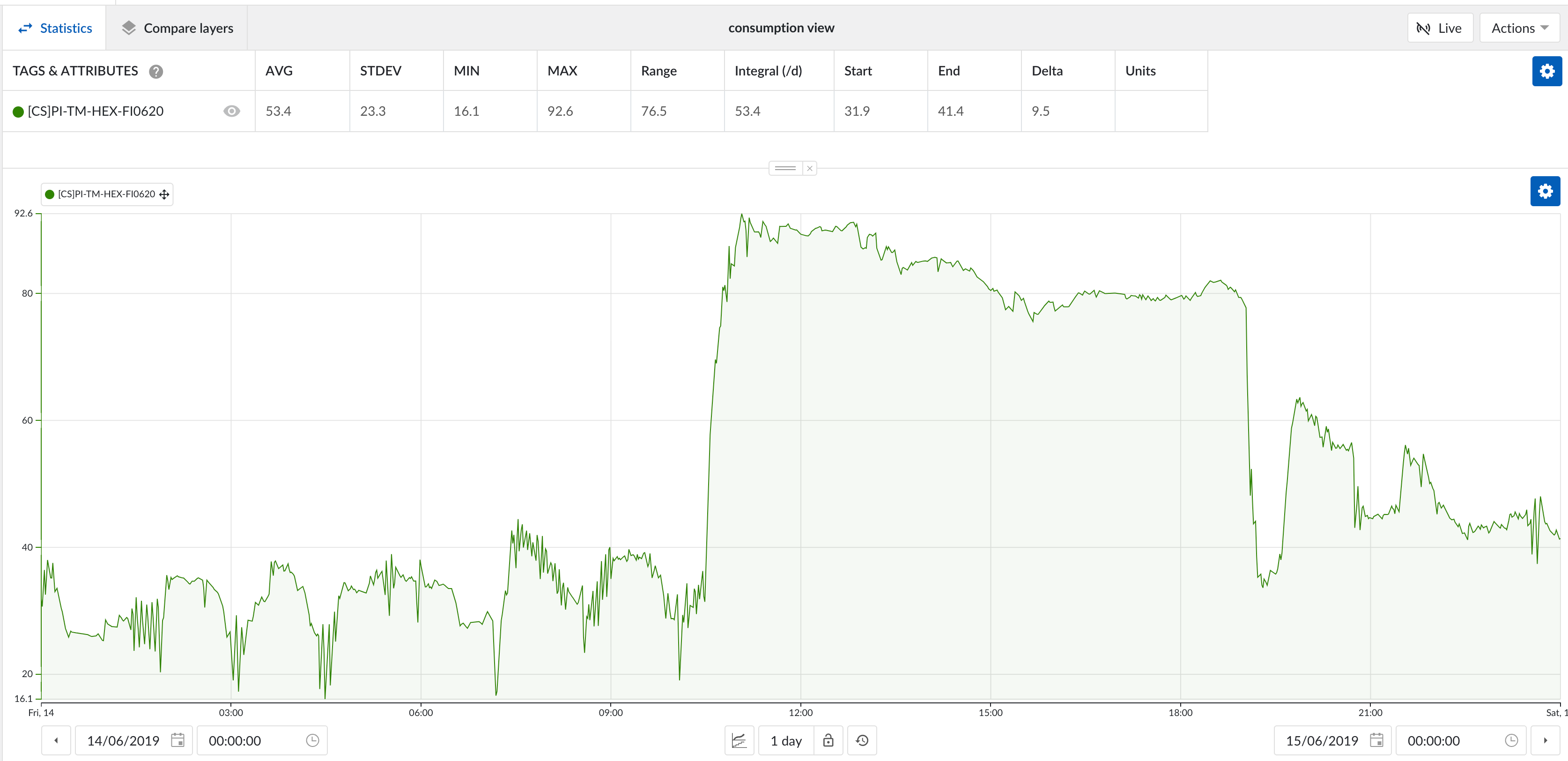
2. Using Calculations on Search Results
When analyzing consumption or production across multiple time periods, you can calculate metrics through the search results in three steps:
-
Feature Search: Use value-based or other search options in TrendMiner to identify the time periods for analysis. Tip: use the TM_day or TM_hour tags to search for periods of exactly one day or one hour to get daily and hourly consumption/production values.
-
Calculations on Search Results: Select “Add Calculation” for your search results and calculate metrics like the integral or average value, depending on the available tag.
Note: TrendMiner does not interpret the unit. -
Event Analytics: Use the Event Analytics section to refine your search with histograms or parallel coordinate plots, selecting specific periods. Filtered results can also be exported to Excel. Save your search and calculations for future analysis, allowing you to repeat it any time by reloading the saved search.
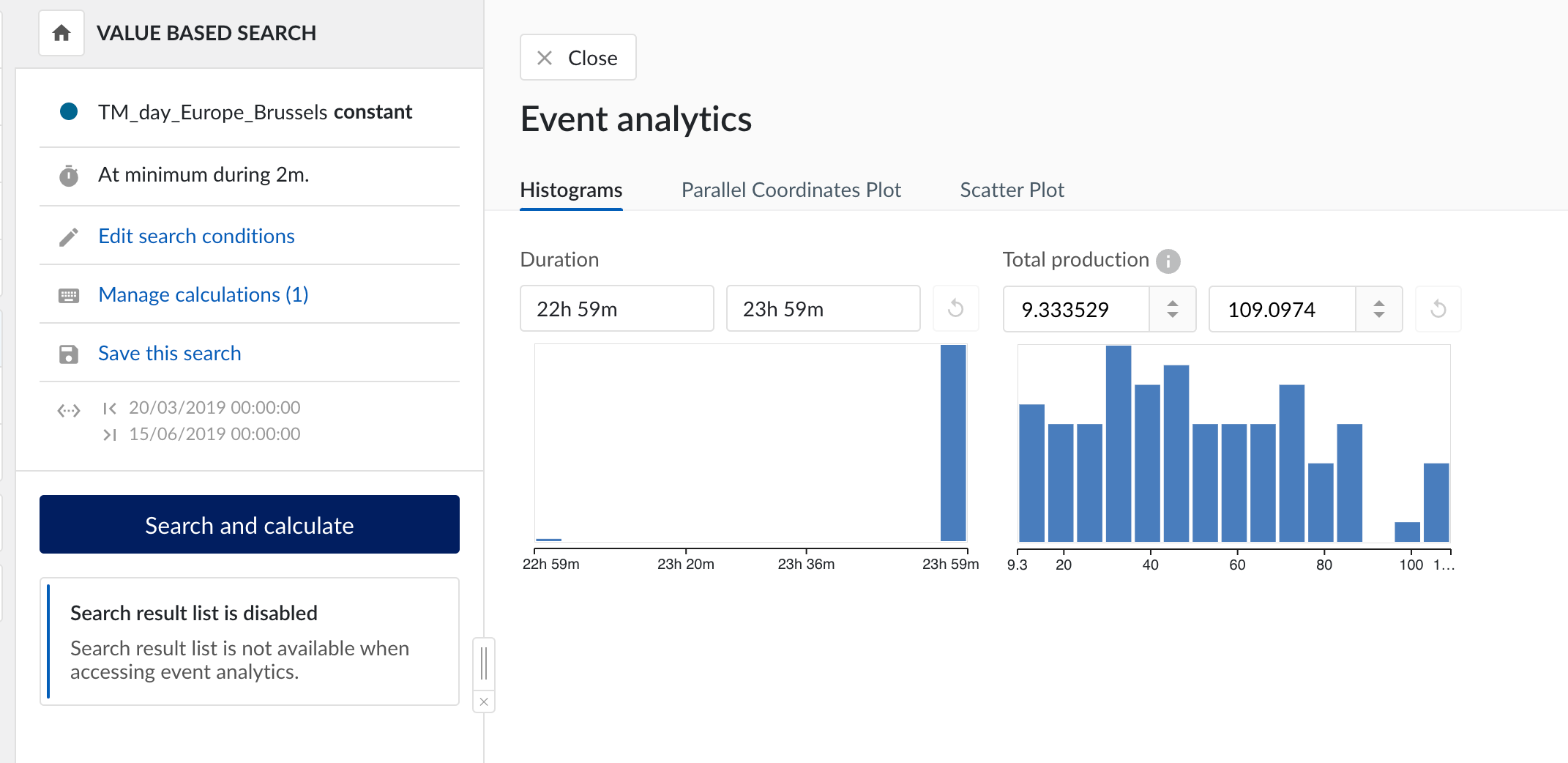
3. Reporting as a Moving Average Tag
For a continuous, live view of consumption or production, you can create a tag that reflects a moving average over recent hours.
- Use the average aggregation in the Tag Builder to set up this tag, assuming you already have a tag representing flow or rate.
- This consumption/production tag will provide a live value and can help monitor your process continuously, giving you a rolling view of consumption or production without needing manual recalculations.
Explore related Use Cases for inspiration: