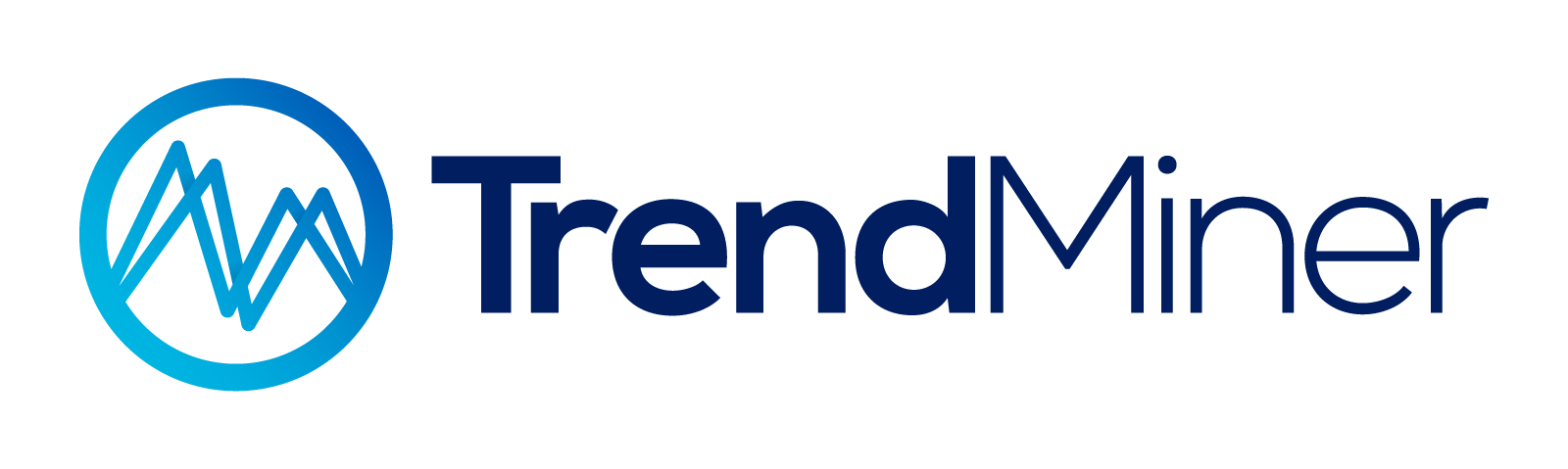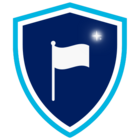Background:
In many use cases, it’s not just the type of event that matters — its duration can be just as important. While TrendMiner allows you to define a minimum duration when performing a search, sometimes you want to look only for events that fall within a specific time window, for example between 2 and 5 hours.
Here's how to do that using two simple approaches.
✅ Option A: Refine Search Results by Duration Range
Use this approach to narrow down results after you’ve run your main search.
Steps:
-
Run your event search based on the relevant value or digital criteria.
-
In the search panel, click "Event Analytics".
-
Set the minimum duration to
2 hoursand the maximum duration to5 hours. -
Your results list will now only show events that occurred within this defined time frame.
🔍 Tip: Perfect for quickly filtering without modifying your original search setup.
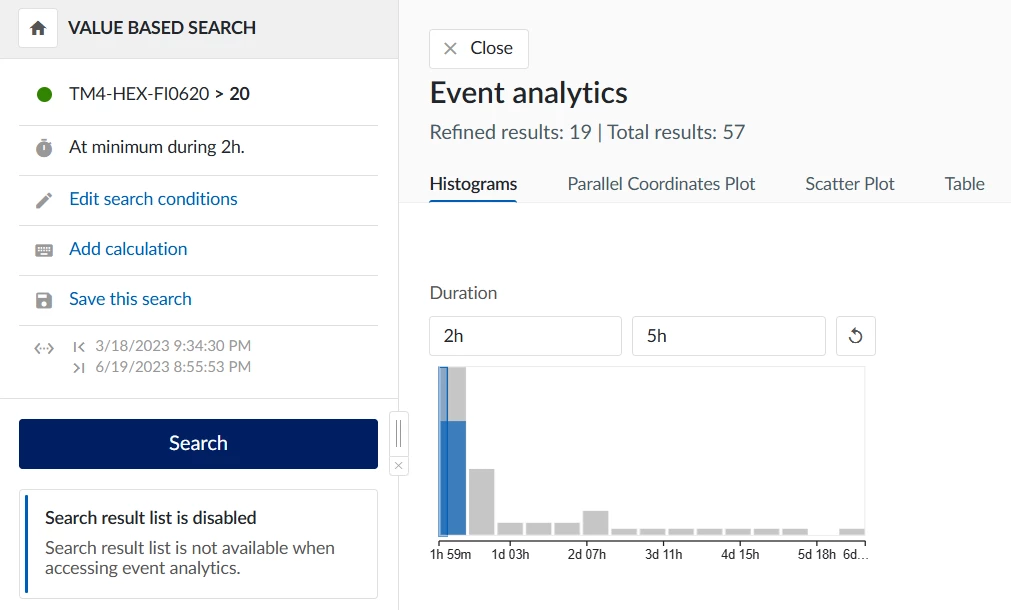
🚫 Option B: Exclude Longer Events Using a Static Filter
This method helps if you want to exclude overly long events before analyzing the data.
Steps:
-
Start your search by setting a minimum duration of
5 hours. -
Save the result set as a static filter.
-
In the filter, exclude all events with a duration greater than 5 hours.
-
Combine this filter with your original search conditions — now you’ll only see events between 2 and 5 hours.
💡 Helpful when building reusable searches or sharing with colleagues.
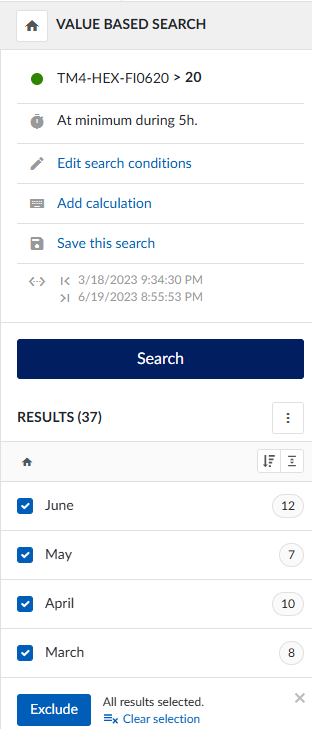
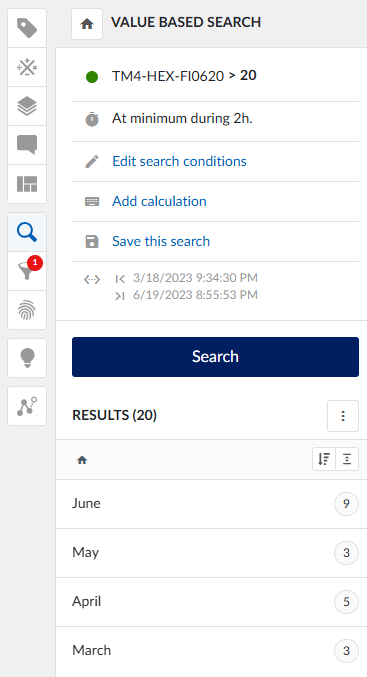
🔗 Related topics in the TrendMiner Community
-
⏱ Duration of an Event as a Tag
Explore how to extract the duration of an event as a separate tag for advanced analysis.
This tag can also be used as a basis for searches — for example, to find all events where the duration is ≥ 2 hours and ≤ 5 hours.
Read article → -
📌 Monitoring Short-Duration Events in TrendMiner
Learn how to effectively monitor short-lived events to optimize process visibility and detect issues early.
Read article → -
📊 Analyzing Short Events in TrendMiner
Discover how to use aggregation and smart searches to analyze brief but critical process events.
Read article →
🛠 Bonus Tip: Save and Reuse Your Setup
Both your search and the applied filter can be saved in TrendMiner. This way, you can quickly reuse them at any time — no need to recreate the setup from scratch. You can also see here how a search-based filter can be created.